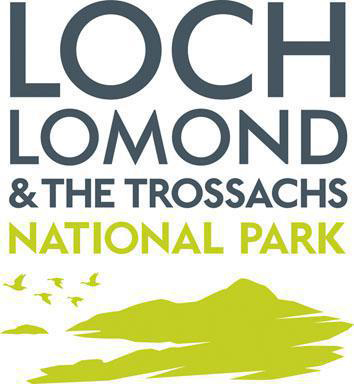Help
How do I add an image?
You can share images of your Award experience from the Record eBook webpage.
- Click ‘Add a New Experience’ and select the ‘Image’ tab
- Give your post a title and select the relevant group from the drop down menu
- Use ‘Choose File’ to navigate to the image you want to share
- Add a description if you wish
- Click ‘Add’ to share your image
How do I add a video?
You can share videos of your Award experience on the Record eBook webpage.
- Click ‘Add a New Experience’ and select the ‘Video’ tab
- Give your post a title and select the relevant group from the drop down menu
- Copy and paste the URL of the video you wish to share - please note that only YouTube is currently compatible
- Add a description of the video if you wish
- Click ‘Add’ to share your video
How do I add an audio clip?
You can share audio clips on the Record eBook webpage.
- Click ‘Add a New Experience’ and select the ‘Audio’ tab
- Give your post a title and select the relevant group from the drop down menu
- Copy and paste the URL of the audio clip you wish to share - please note that only SoundCloud is currently compatible
- Add a description of the audio if you wish
- Click ‘Add’ to share your audio clip
How do I add text?
You can share text on the Record eBook webpage.
- Click ‘Add a New Experience’ and select the ‘Text’ tab
- Give your post a title and select the relevant group from the drop down menu
- Type or copy and paste the text you wish to share - the text box can be expanded by dragging the bottom right corner of the box
- Click ‘Add’ to share
How do I edit a post?
Once you have added a post, you can edit it at a later date.
- Login and select Record eBook on the top menu bar
- Scroll down the page through your posts to the item you wish to edit
- Click the pencil icon in the right hand corner beneath the post
- Once edited, click 'Save' at the bottom of the page
How can I delete a post?
You can delete a post from your Record eBook.
- Login and select Record eBook on the top menu bar
- Scroll down the page through your posts to the item you wish to delete
- Click the dustbin icon in the left hand corner beneath the post
- A confirmation window will appear. Please note that deleted posts cannot be restored.
I have forgotten my password. How can I reset it?
To reset your password:
- On the Record eBook main page, go to ‘log in’ in the top right corner
- Click the ‘forgot your password’ link below the login boxes
- Enter the email address registered to your account - instructions for resetting your password will be sent to this email address